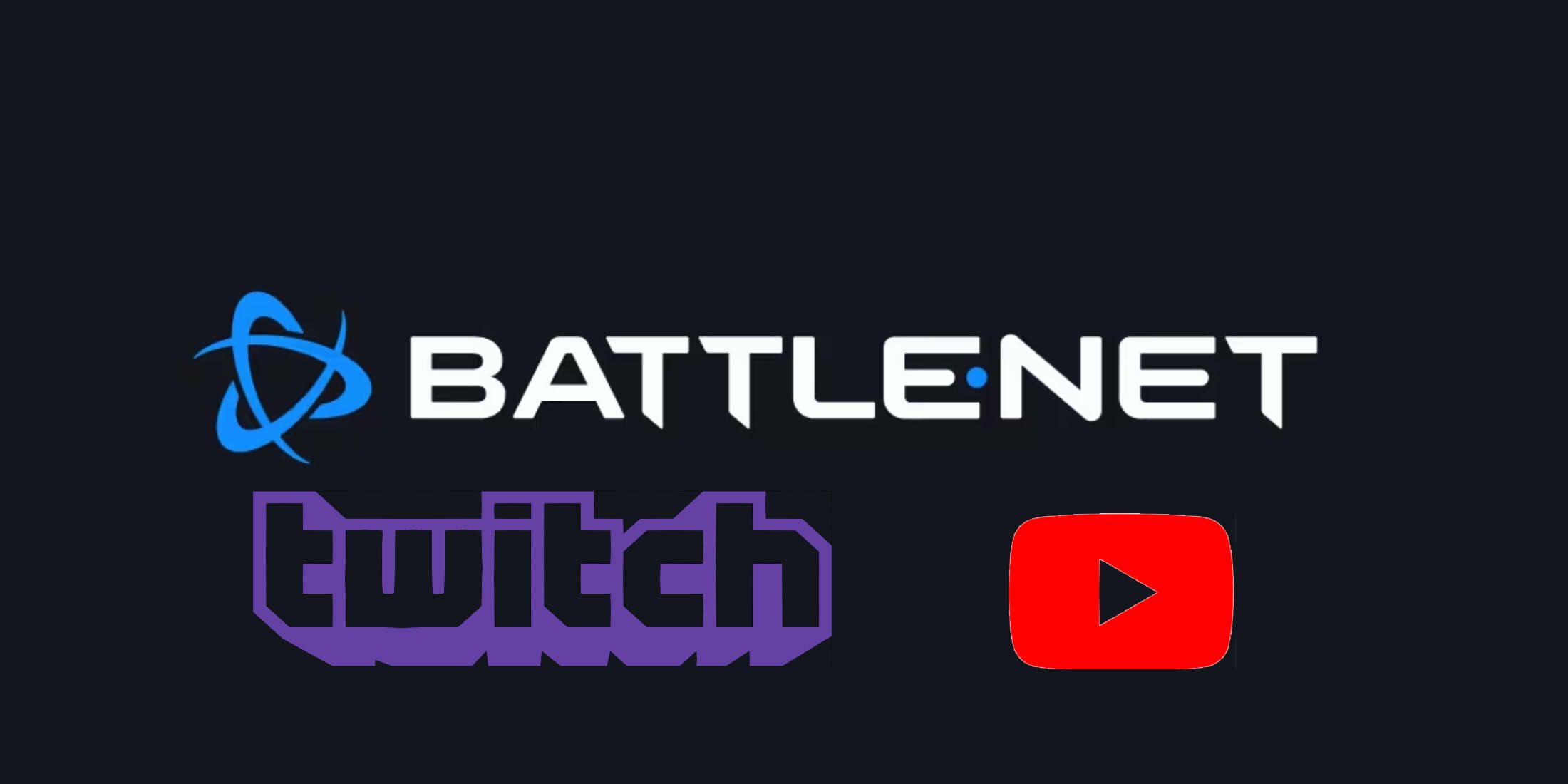Overwatch 2‘s competitive scene largely revolves around the Overwatch Champions Series (OWCS), which offers viewers not only a platform to watch their favorite teams and events but also several different types of viewership rewards. This includes the likes of sprays, Loot Boxes, player icons, Battle Pass Tier skips, name cards, and even hero skins.
Starting July 2025, the 2025 Midseason Championship is kicking off and will continue to showcase matches into August. During this time, players have the opportunity to earn three different batches of rewards, each one featuring an OWCS skin for one of three featured heroes — Kiriko, Genji, and Juno. If you’re interested in obtaining these skins and the other rewards paired with them, all relevant information about which rewards are available and when, as well as how you can earn them, has been outlined in the guide below.
Related
Overwatch 2: All Arcade 8-Bit Skins & How to Get Them
There are an array of new 8-Bit Arcade-themed skins available in Overwatch 2 to go alongside the Season 17 theme. Here’s how to get them.
How to Get OWCS Kiriko, Genji, and Juno Skins For Free in Overwatch 2
In Overwatch 2, the OWCS reward bundles for Kiriko, Genji, and Juno are tied into the 2025 Midseason Championship. The first round of drops includes the Kiriko skin and is available to earn beginning July 31, 2025. The second round features the Genji skin and kicks off on August 1, 2025. Lastly, the Juno skin will be available to earn with the Day 3 rewards on August 2. However, there is also a chance to claim a couple of rewards up to the 19th of July as part of the 2025 Midseason Championship Last Chance Qualifiers, before the Championship kicks off. All rewards and required watch times for each day have been detailed below.
OWCS Midseasion Championship Last Chance Qualifier Rewards
- Watch for 2 hours: 1x Battle Pass Tier Skip
- Watch for 4 hours: Loot Box
OWCS Midseasion Championship Day 1 Rewards
- Watch for 30 minutes: OWCS MSC Gilded Spray
- Watch for 1 hour: Loot Box
- Watch for 2 hours: OWCS MSC Gilded Icon
- Watch for 3 hours: 1x Battle Pass Tier Skip
- Watch for 4 hours: OWCS MSC Gilded Name Card
- Watch for 5 hours: OWCS Away Kiriko Skin
OWCS Midseasion Championship Day 2 Rewards
- Watch for 30 minutes: OWCS Riyadh Day Icon
- Watch for 1 hour: Loot Box
- Watch for 2 hours: Riyadh Stamp Spray
- Watch for 3 hours: OWCS Riyadh Day Name Card
- Watch for 4 hours: 1x Battle Pass Tier Skip
- Watch for 5 hours: OWCS Away Genji Skin
OWCS Midseasion Championship Day 3 Rewards
- Watch for 30 minutes: OWCS Riyadh Sunset Icon
- Watch for 1 hour: Loot Box
- Watch for 2 hours: Ala Tea Spray
- Watch for 3 hours: OWCS Riyadh Sunset Name Car
- Watch for 4 hours: 1x Battle Pass Tier Skip
- Watch for 5 hours: OWCS Away Juno Skin

Related
Overwatch 2: Best Support Stadium Builds
If you’re jumping into Overwatch Stadium in the Support role, this small collection of some of the best builds will get you started.
How to Link Battle.net Account to Twitch and YouTube For Drops
Before tuning in on Twitch or YouTube, players should ensure their accounts are correctly linked to avoid any issues with receiving drops. Step-by-step instructions for both platforms have been explained below.
How to Link Twitch to Your Battle.net Account
- Open the Battle.net app.
- Click on your Gamertag, near your icon in the top right corner. This will open a drop-down menu.
- Select My Profile. This will open a new pop-up window.
- Navigate to the Links section, and click the edit button (shaped like a pencil icon). Now, click Add Link.
- Select Twitch. This will create a URL, so all you need to do is copy and paste your username to the end of it.
- Once complete, the link should look like: https://www.twitch.tv/YOURUSERNAMEHERE
- Click the Add Link button to confirm and save your changes.
- Your Twitch account should now be linked with your Battle.net and ready to receive drops!
How to Link Twitch to Your YouTube Account
- Open the Battle.net app.
- Click on your Gamertag, near your icon in the top right corner. This will open a drop-down menu.
- Select My Profile. This will open a new pop-up window.
- Navigate to the Links section, and click the edit button (shaped like a pencil icon). Now, click Add Link.
- Select YouTube. This will create a URL, so all you need to do is copy and paste your username to the end of it.
- Once complete, the link should look like: https://www.youtube.com/YOURUSERNAMEHERE
- Click the Add Link button to confirm and save your changes.
- Your Twitch account should now be linked with your Battle.net and ready to receive drops!

Overwatch 2
- Released
-
August 10, 2023
- ESRB
-
T For Teen // Blood, Mild Language, Use of Tobacco, Violence
- Engine
-
Proprietary Engine