Schedule 1 is a fun game to play with a keyboard and mouse, but some players actually prefer to sit back and run their empire with a controller. Although the game does not officially have controller support, you can still configure a controller to work with a game, but it’s not going to be extremely smooth. However, something is better than nothing, and you’ll be able to do most of the things with a controller if you set it up right. Here’s how to do it.
Related
How To Fix Stuttering In Schedule 1
Players can experience random stuttering and FPS drops while playing Schedule 1 on PC, here are some effective methods to fix the issue.
How to Use a Controller with Schedule 1
Players can use a controller with Schedule 1 by configuring it via Steam Input on PC. Steam Input essentially lets you bind all the inputs in-game that are assigned to your keyboard to your controller. It can take some time to configure the controller, but thankfully, Steam Input displays all the important actions for you to easily map to your controller.
Here’s a breakdown of all the suggested inputs to help you map them to your controller quickly (feel free to customize these).
|
In-Game Action |
Keyboard/Mouse Input |
Controller Button |
|---|---|---|
|
Jump |
Space Bar |
A button |
|
Crouch |
Right CTRL |
B button |
|
Interact/Reload |
E |
X button |
|
Flashlight |
F |
Y button |
|
Look Around/Mouse Interactions |
Mouse |
Right Stick |
|
Move |
WASD Keys |
Left Stick |
|
Sprint |
Shift |
Left Stick Press (LS) |
|
Quick Slots |
1,2,3,4 Keys |
D-Pad Up, Down, Left, Right |
|
Menu |
Escape (ESC) |
Start button |
|
Map |
Tab |
Select button |
|
Clicking/Interaction |
Left Mouse Click |
Right Trigger (RT) |
|
Right Mouse Click |
Left Trigger (LT) |
|
|
Scrolling |
Scroll Up |
Right Bumper (RB) |
|
Scroll Down |
Left Bumper (LB) |
Despite all the inputs being mapped nicely on the controller, players will need to get used to playing Schedule 1 on a controller. While not everything can be mapped on a controller, you’ll need to use the right stick as a mouse to click on various buttons, which can become a little tough to manage in situations like body search, where you need to quickly hide stuff in the inventory.
Other than that, most of the stuff can easily be managed with a controller, but it’s recommended that you switch to a keyboard during intense situations. For example, aiming a gun with a controller can also be hard, so it’s best to stick to melee weapons in Schedule 1.
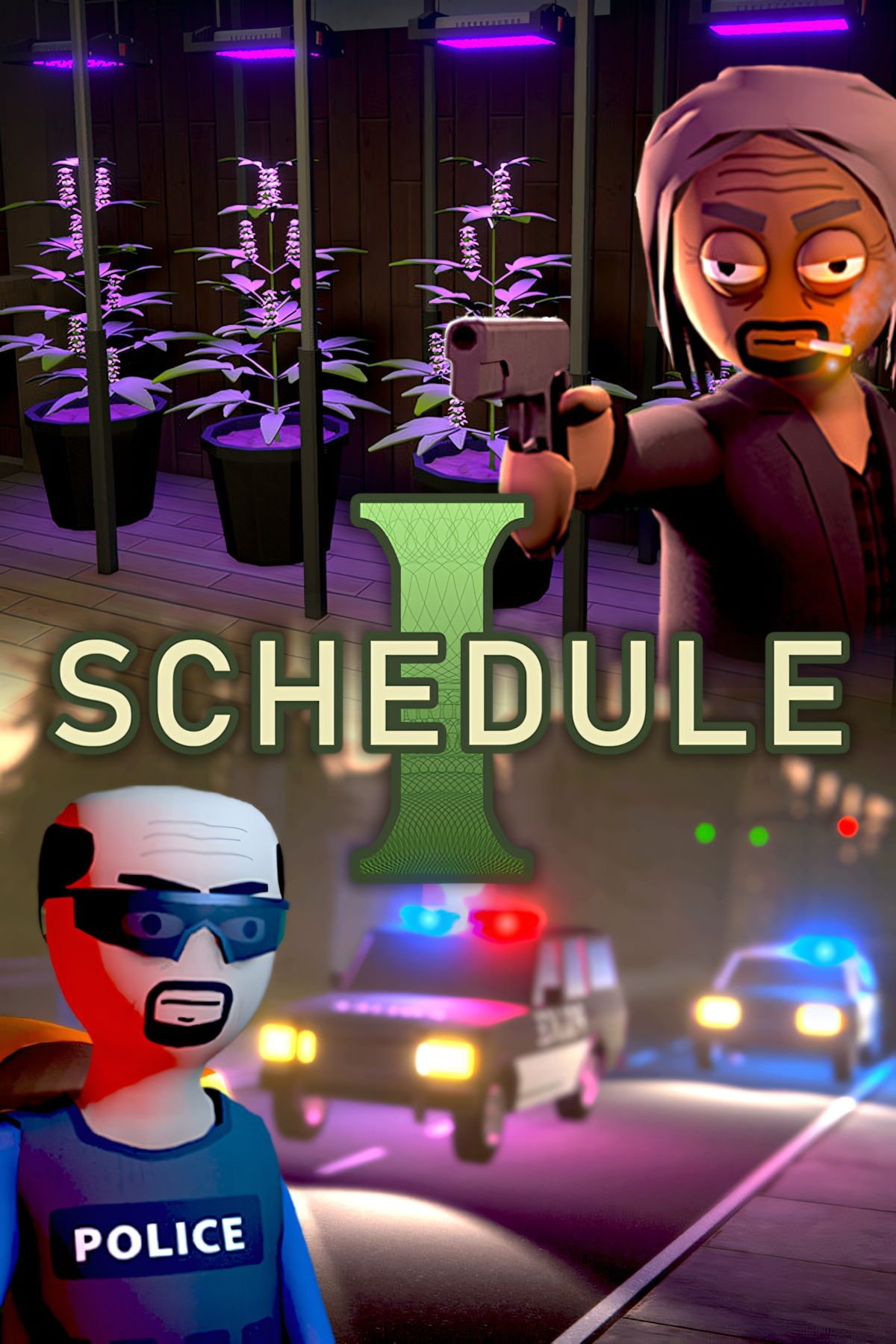
Schedule I
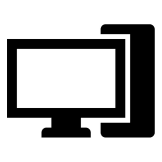
- Developer(s)
-
TVGS
- Publisher(s)
-
TVGS
- Engine
-
Unity
- Multiplayer
-
Online Co-Op
- Number of Players
-
Single-player
- Steam Deck Compatibility
-
Unknown
- Early Access Release
-
March 24, 2025
- PC Release Date
-
March 24, 2025









