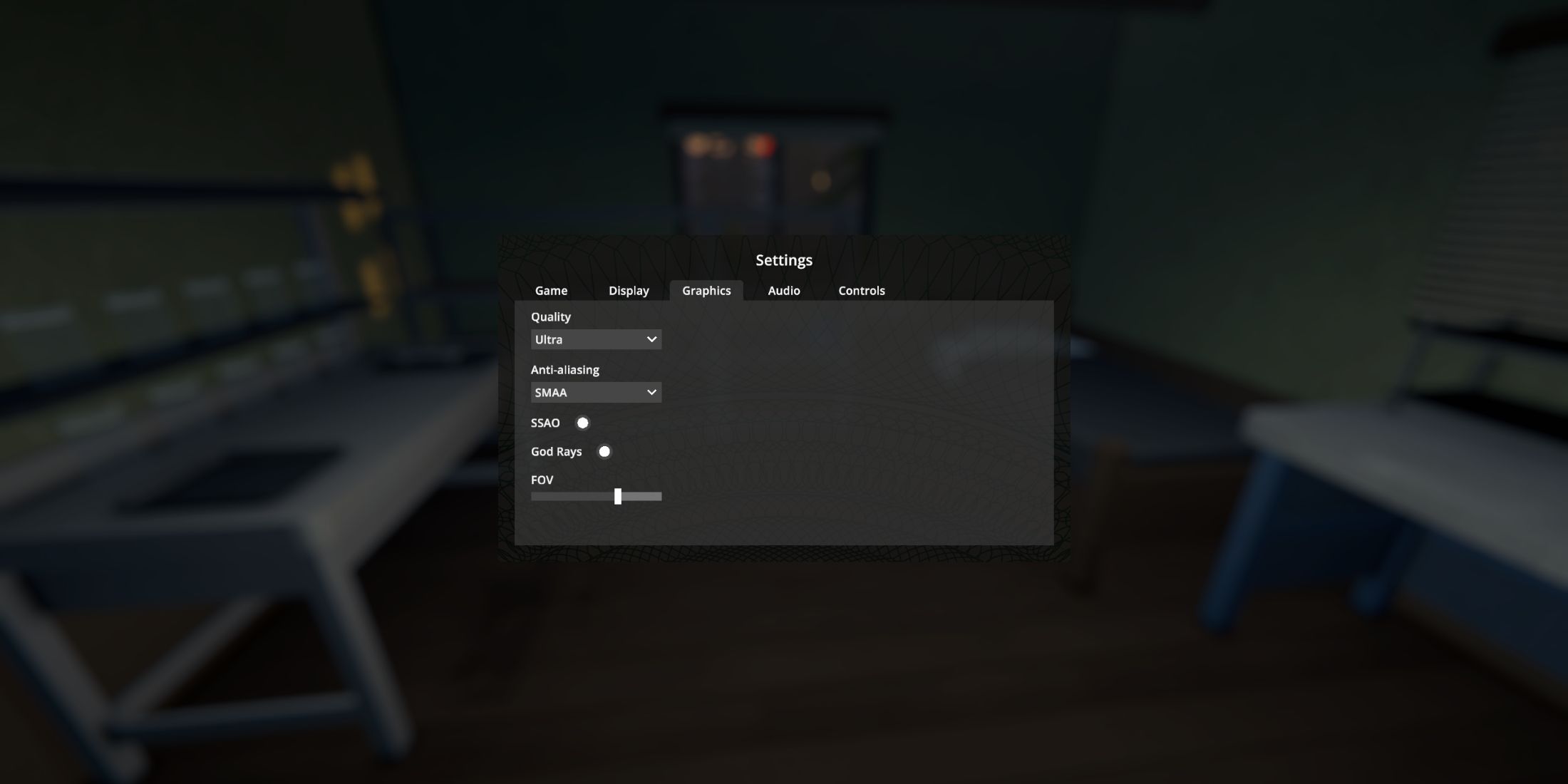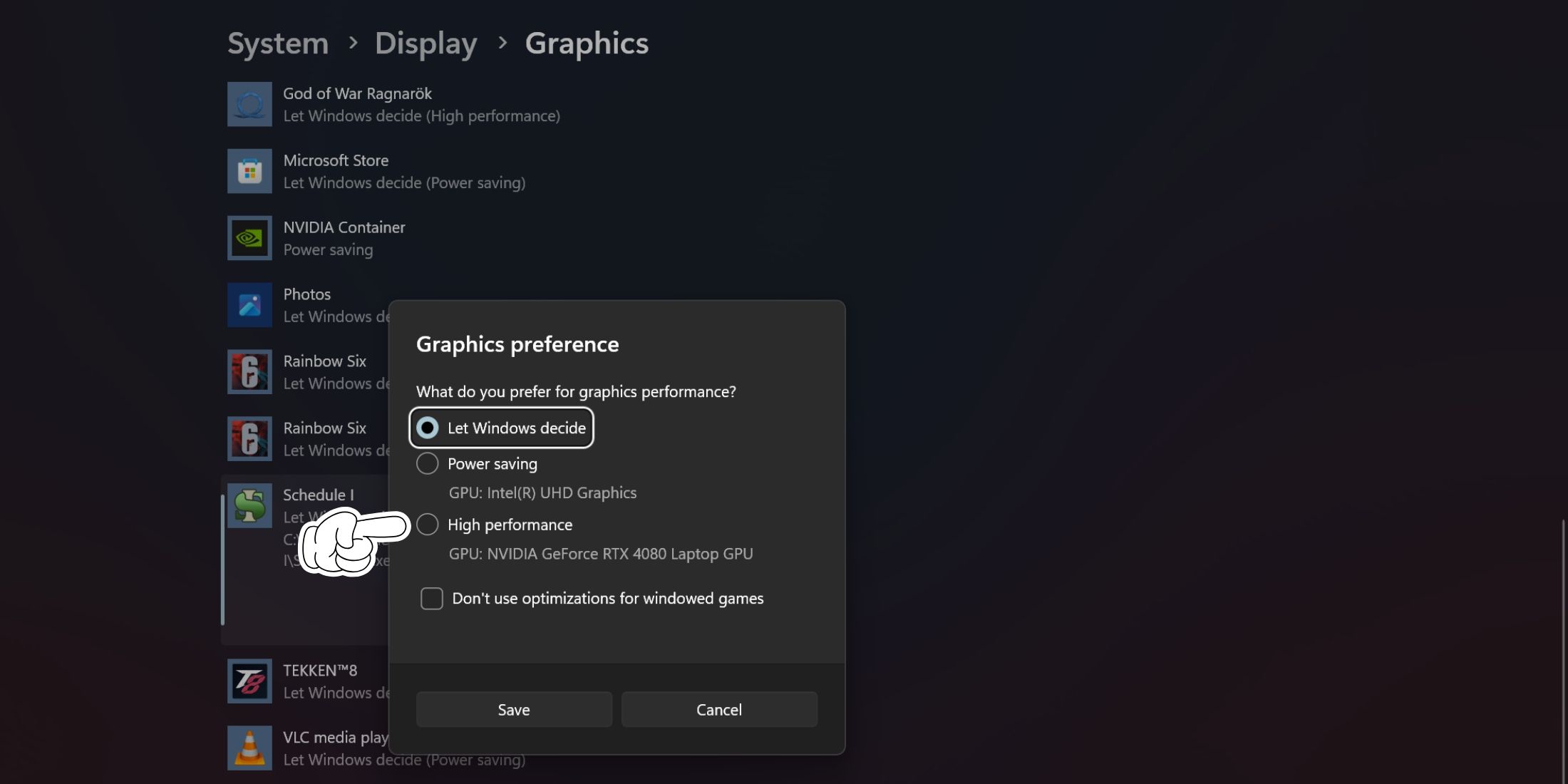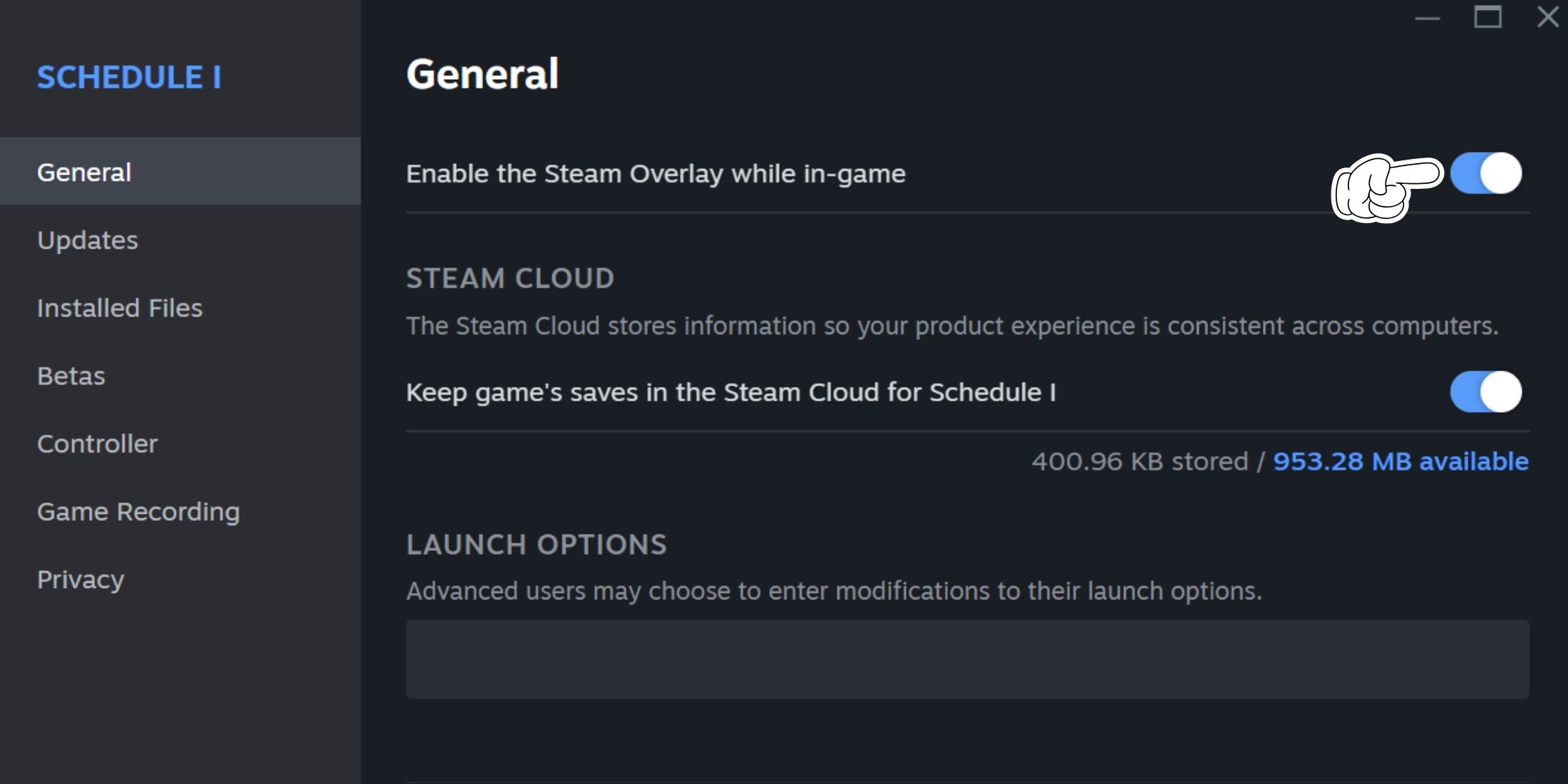Schedule 1 is a pretty lightweight game that almost all players can run on their PCs and have fun with. However, due to the early-access nature of the game, there are certain moments when you’ll experience random FPS drops and stuttering. These performance issues can seriously hurt your experience and can easily be resolved by trying some of the fixes mentioned below.
Related
The Best OG Kush Recipe in Schedule 1
The best OG Kush recipes in Schedule 1 can sell for well over a hundred dollars, allowing players to make a lot of money early on.
Use the Clear Trash Console Command in Schedule 1
If players have wandered around the map long enough, they might have noticed trash scattered on the ground, both indoors and outdoors. Now, this trash can be collected and thrown into the trash collector to get a small cash reward in exchange for cleaning up the streets. However, due to the amount of objects scattered in the open, they can put a load on your PC and lead to FPS drops and stuttering issues in Schedule 1.
To quickly remove all the trash in Schedule 1, players can use a console command. However, you need to enable the console first by following the steps below.
- Enter the settings menu and head over to the Game tab.
- Under the Game tab, enable the Console option in Schedule 1.
- Now, hit the Tilde (“~”) key and type the “Cleartrash” command.
- Hit enter after you’re done, and all the trash around the player will be removed.
The trash will eventually spawn back in, so you’ll need to repeat this process whenever you start experiencing FPS drops and stuttering.
Tweak the Graphics Settings
Schedule 1 does not have any fancy graphical settings, nor is it a hard game to run on PCs. However, some graphical settings may start to act weird as you’re playing the game, which can lead to random stutters. So you’ll have to bring these settings down a bit until the game is working as intended.
Some of the settings that could impact Schedule 1’s performance are SSAO and Godrays. Try disabling these fidelity effects first before proceeding to decrease other graphical options.
Run the Game on the Dedicated GPU
If you have an integrated GPU (iGPU), there’s a chance that Windows may run the game on it instead of using your dedicated GPU. This can cause a host of performance issues, including FPS drops and stutters.
So, either head into the Windows graphics settings or your AMD/Nvidia Control Panel and assign the dedicated GPU to Schedule 1 under apps. This will ensure that your system always runs the game on the dedicated GPU, instead of the weaker iGPU.
Disable Overlays
Overlays are helpful but may cause issues in certain early access games, like crashes or stutters. It’s best that you disable Steam or Discord overlays from Schedule 1 and then restart the game to see if the performance issues have been resolved.
For Steam, you can head into Schedule 1‘s properties and disable the overlay from there. For Discord, you’ll need to disable its overlay completely by heading into the user settings.
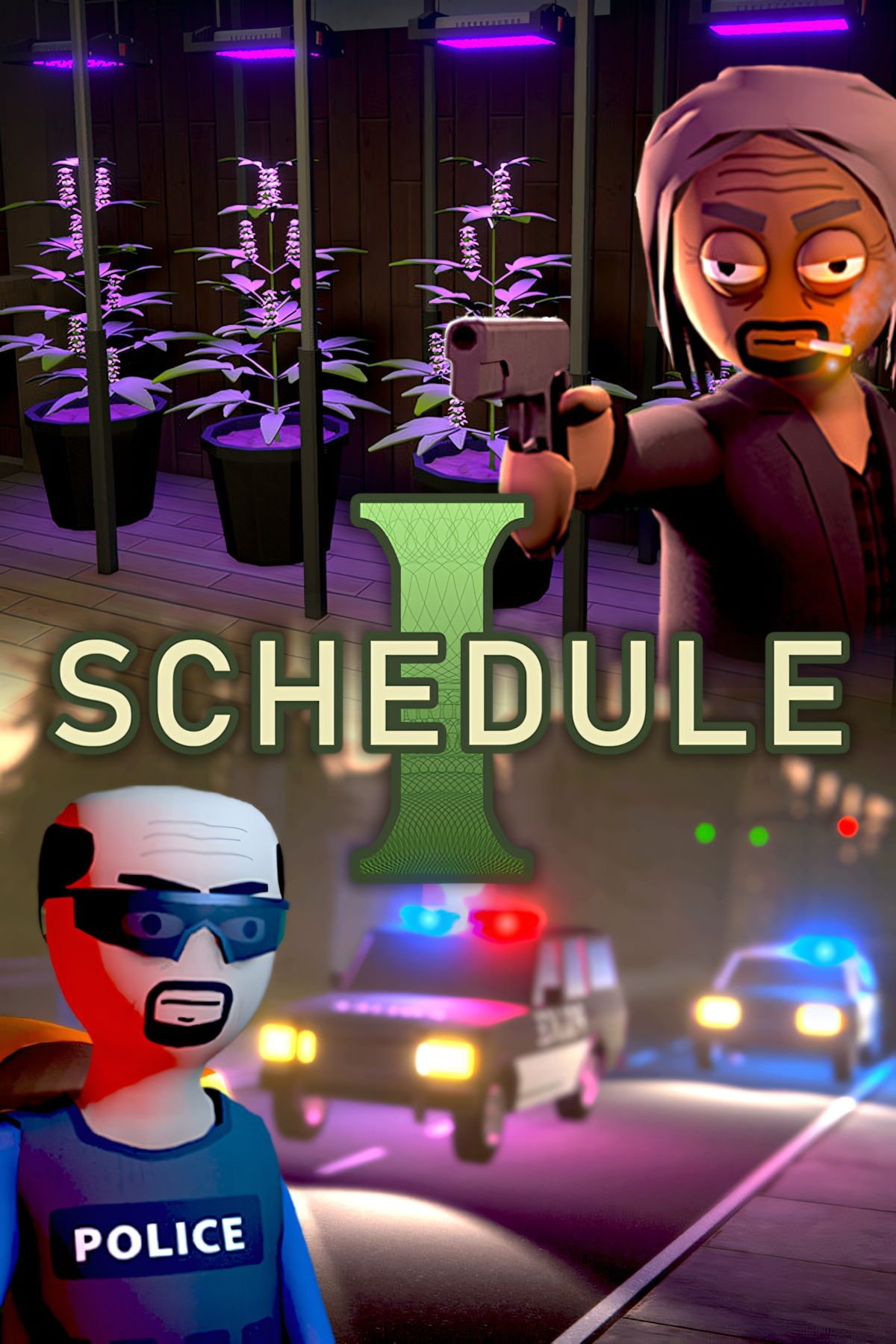
Schedule I
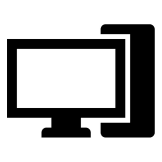
- Developer(s)
-
TVGS
- Publisher(s)
-
TVGS
- Engine
-
Unity
- Multiplayer
-
Online Co-Op
- Number of Players
-
Single-player
- Steam Deck Compatibility
-
Unknown
- Early Access Release
-
March 24, 2025
- PC Release Date
-
March 24, 2025