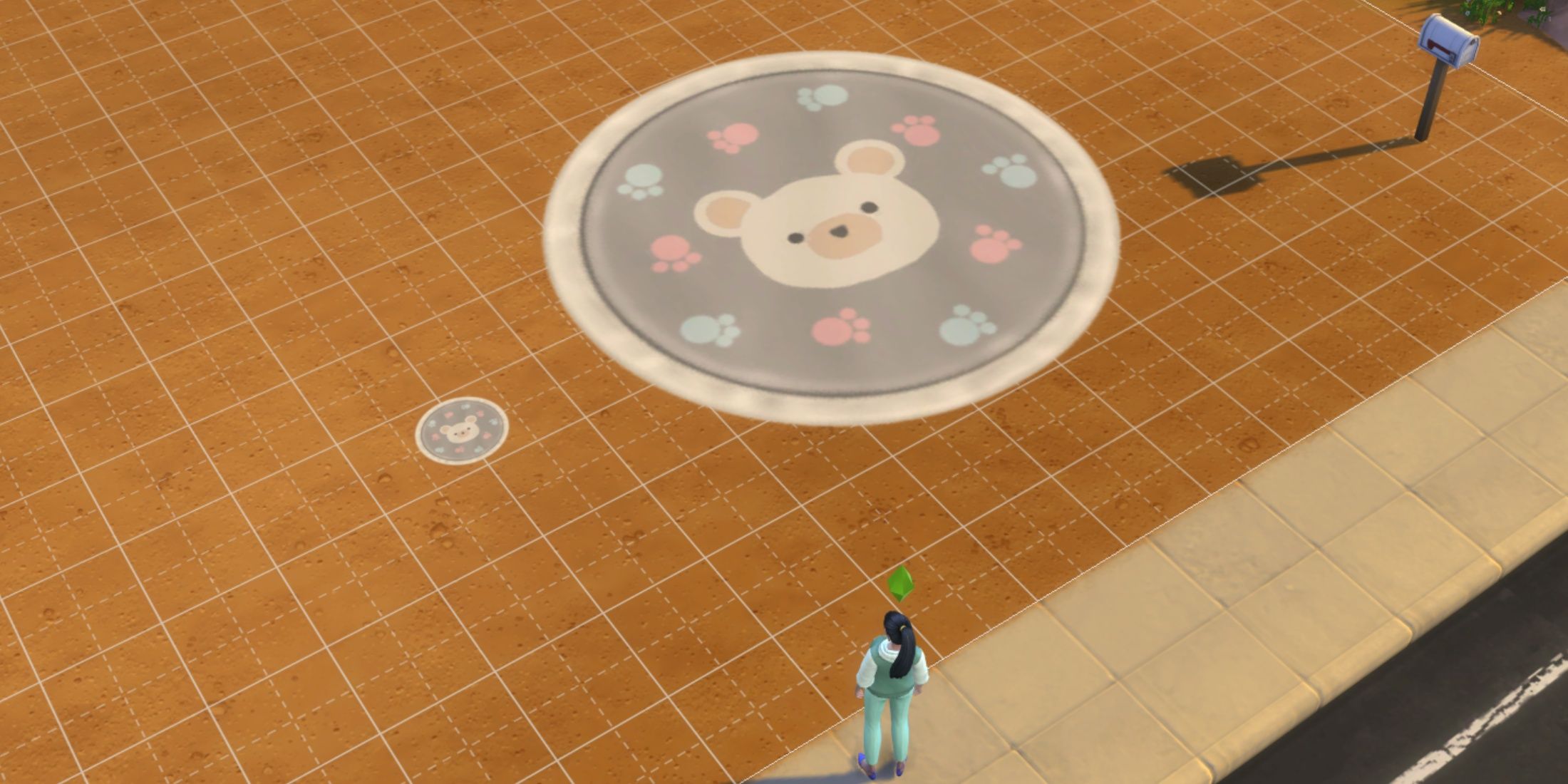Build Mode gives players near absolute freedom to building just about anything they can think of in The Sims 4. There are dozens of packs that focus on the building aspect of The Sims 4, but the game also has great tools that take the available customization options up a notch.
Related
The Sims 4: How to Rotate Items
This guide shows players how to rotate objects freely and at a 45-degree angle in The Sims 4.
When decorating their builds, gamers will often find themselves picking up a rug or a painting that’s too small, but they can actually change this by making it bigger by pressing the right buttons simultaneously. This guide will show players how to make items bigger in The Sims 4, whether they play on console or PC.
How to Enlarge Objects in The Sims 4
Even though it feels like it could be a cheat, players don’t need to enable cheats in The Sims 4 to make objects bigger – it’s a standard building tool associated to a keybind and button combination.
Before learning how to enlarge items in The Sims 4, players need to enter Build Mode and select the object that they would like to modify. Then, they will have to press certain keys or buttons at the same time to make it bigger.
Certain objects, such as counters for example, cannot be enlarged in The Sims 4. So, to test this tool, gamers should grab a plant or a rug, as these are items that can in fact be enlarged.
How to Make Objects Bigger on Console
To increase the size of an object on Xbox or Playstation, players must hold down both trigger buttons and press up on the D-Pad.
- Xbox: Hold down LT + RT and press up on the D-Pad
- Playstation: Hold down L2 + R2 and press up on the D-Pad
How to Make Objects Bigger on PC
To increase the size of an object when playing on PC, gamers must hold down Shift and then press ] on the keyboard. However, this is only the case for American and English keyboard. Here are some combinations for keyboard in other languages:
- German keyboard: Ctrl + #
- Finnish keyboard: Shift + Å
- Portuguese keyboard: «
- Spanish keyboard: Shift + ¿